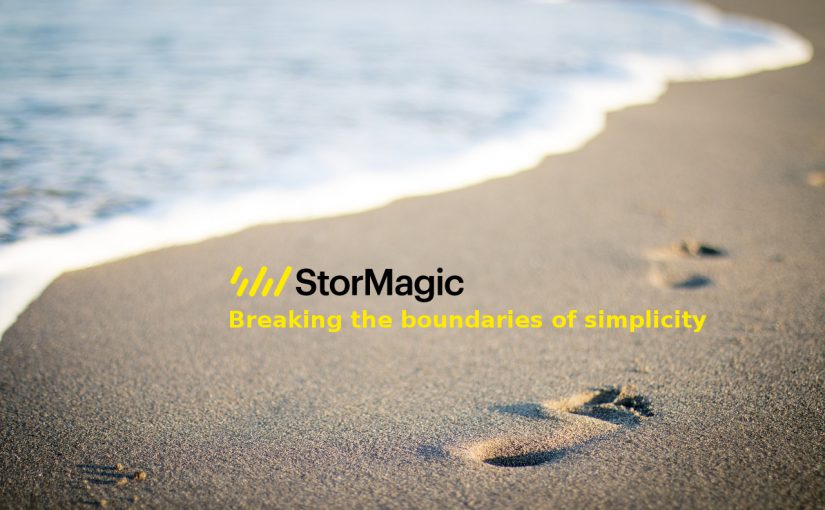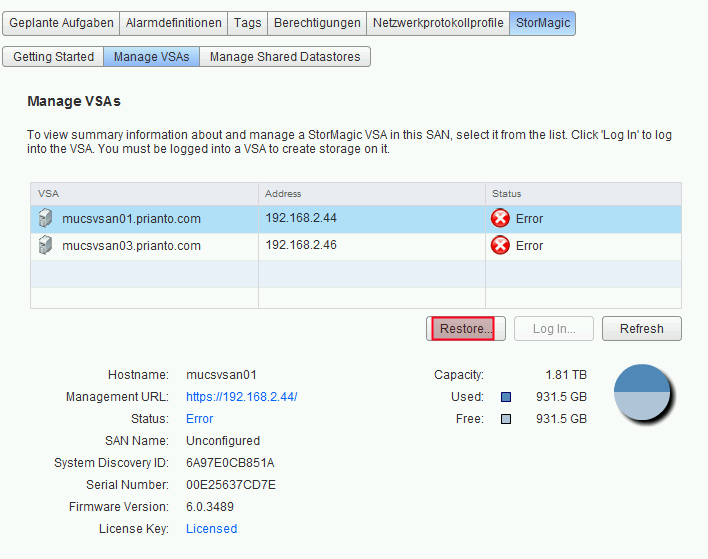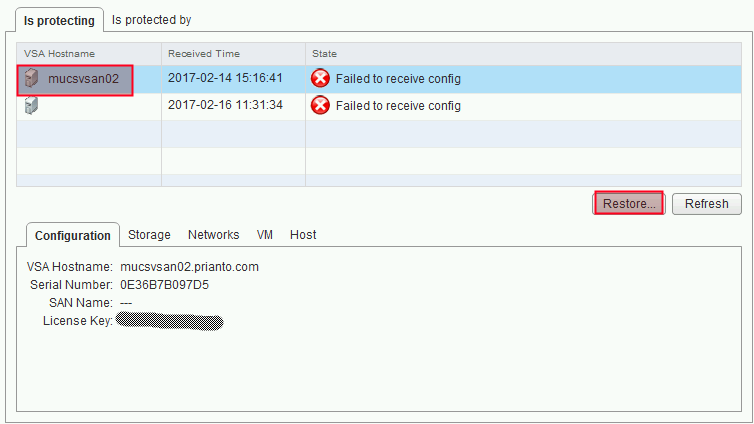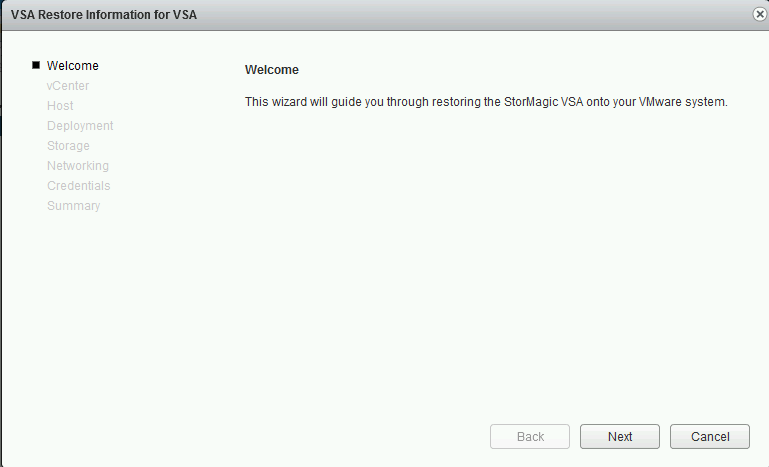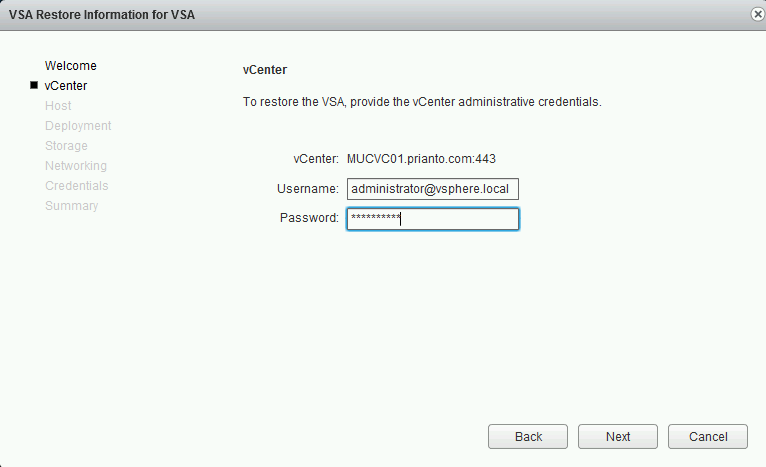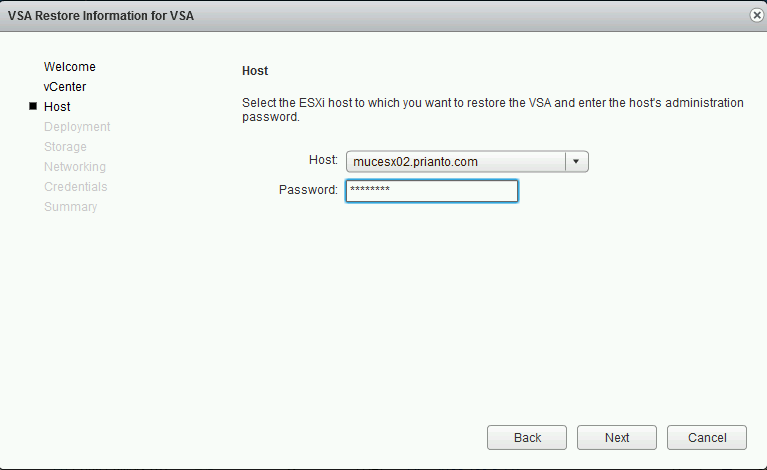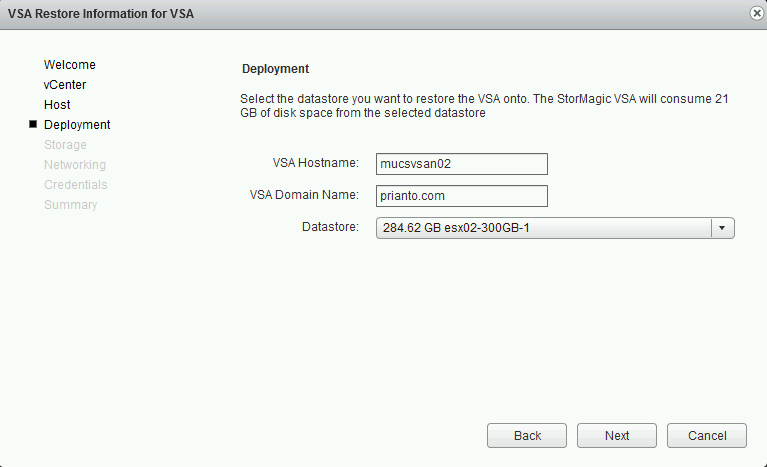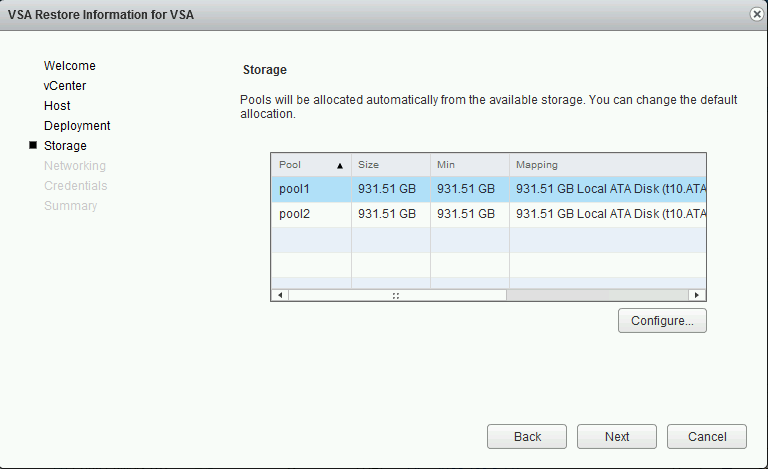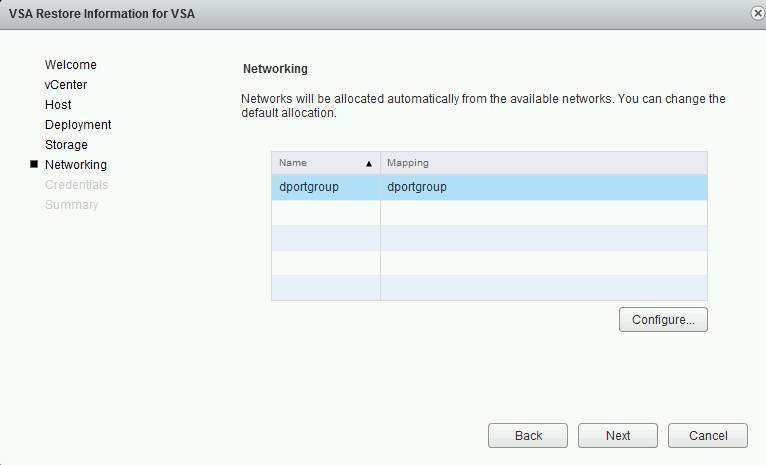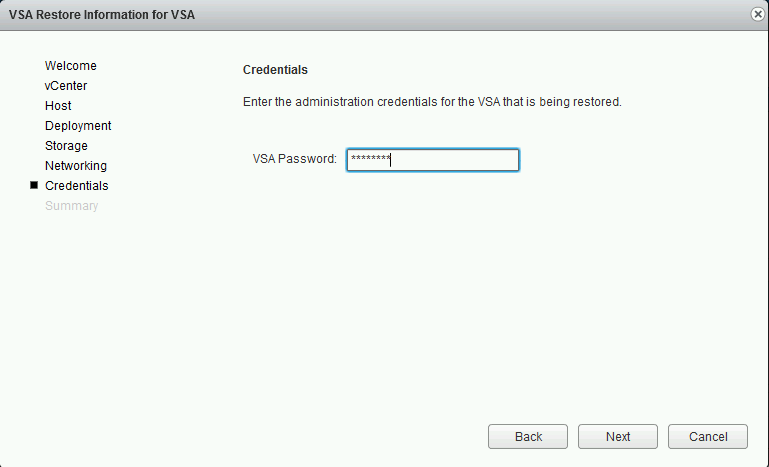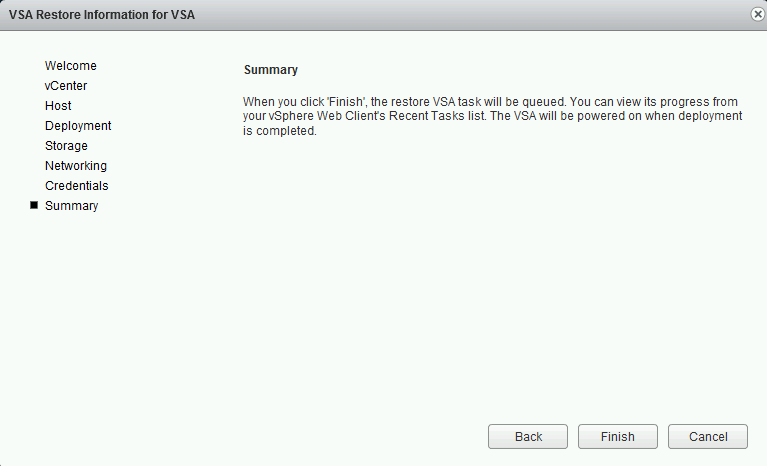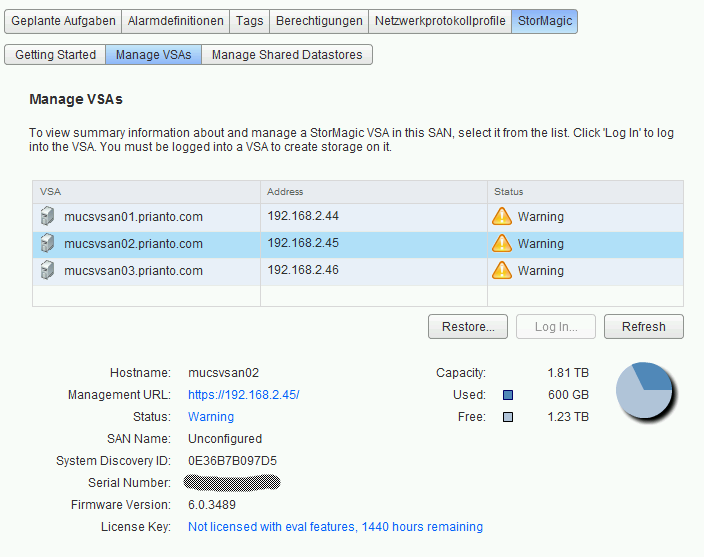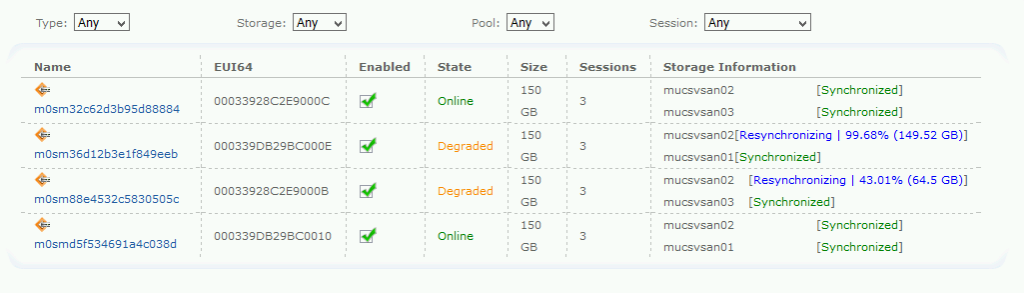Stormagic SvSAN is a software-defined storage solution designed to deliver hyperconverged compute and storage infrastructure with two or more low-cost servers.
In a disaster scenario when one of the servers has an outage, because of disk failure or any other kind of failures, you are maybe in the situation to restore one of the SvSAN virtual appliances.
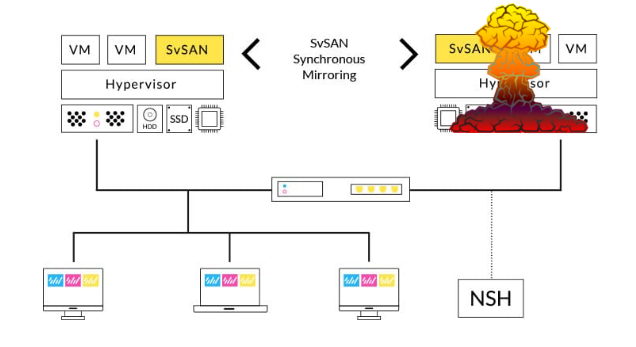
First of all the best news:
Every SvSAN virtual appliance has by default an automatic backup on any other SvSAN virtual appliance. That means you can easily restore the lost SvSAN virtual appliance from any existing SvSAN virtual appliance.
Here are the steps outlined:
In this scenario in the screenshots we have 3 ESXi host. Please note that this scenario is also fully valid for only 2 ESXi hosts.
All of the screenshots are taken from the Stormagic SvSAN vCenter Web Plugin, which is fully and seamlessly integrated into VMware vCenter WebClient.
In the screenshot below you can see the first and the third SvSAN virtual appliance has synchronization errors because the second appliance is missing – maybe because of a hardware failure of the ESXi or any other failure in the host.
Step 1: Select one of the remaining appliances
You need to select one of the remaining appliances and click Restore…
In the upcoming dialog you are able to select the missing second SvSAN virtual appliance.
Step 2: Select the missing SvSAN virtual appliance
Select the SvSAN virtual appliance which you would like to restore and click Restore…
Step 3: Follow the restore wizard
Now you only need to follow the restore wizard which guides you through the process.
Enter vCenter credentials
Select the ESXi host which has been recovered from its hardware failure and enter the password for root.
Select the datastore onto which you would like to restore the SvSAN virtual appliance.
Adjust your disk pool configuration if necessary.
Select and change networking.
Enter admin credentials.
A few minutes after you have finished the restore wizard, the restored SvSAN appliances shows up. All SvSAN appliances are now in a warning state, because re-synchronization has already been started automatically. Re-synchronization will take a while depending on the size of your synchronized mirrors.
You can also watch the re-synchronization progress using the SvSAN applicance’s web interface.
Hopefully you see in this few screenshots how easy it is to recover your Stormagic SvSAN software-defined storage solution using the builtin wizard driven approach after an outage of a complete cluster node.
- [Liquit] Moderne Anwendungsverwaltung für die Cloud Migration - 30. Juni 2021
- Liquit Workspace 3.8 - 26. Juni 2021
- Deepnet SafeID OAUTH Token in Azure Multi-Factor Authentication für Office 365 importieren - 20. Juni 2021